Publishing a Chart
1. Create a Sonolus Account
Create an account from the Sonolus main menu.
2. Register Your Sonolus Account with Chart Cyanvas
Click the "Log in" button in the top-right corner, and a QR code will be displayed. After scanning it with a device that has Sonolus installed, return to the Chart Cyanvas page to log in.
3. Link Your Discord Account
Join our Discord server from the sidebar and get the role from the linked roles menu.
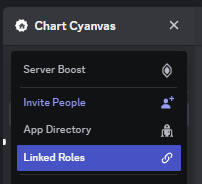
4. Create a Chart
We recommend using MikuMikuWorld for Chart Cyanvas.
5. Upload Your Chart
Click your username in the top-right corner and click "Post Chart".
6. Test Your Chart
Log in to the server and select "Private" from "Levels" -> "Advanced".
7. Edit Your Chart
Click your username in the top-right corner and click "My Charts". Then, click the chart you want to edit and click "Edit".
To update the chart, upload a new file and press the "Update" button.
8. Publish Your Chart
Once you have tested your chart and it is complete, change the publication settings on the edit screen and press the "Publish" button.